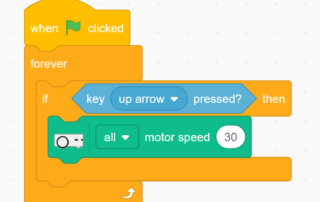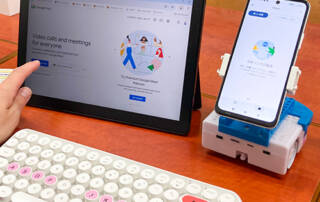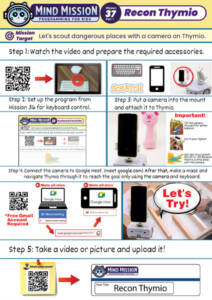This lesson combines robotics, creativity, and programming:
- Follow instructions to attach the Camera Mount to Thymio and transform it into a functional reconnaissance robot.
- Explore how programming tools like VPL3 or Scratch can be used to navigate obstacles and automate search missions.
- Advanced: Use sensors and custom programs to create object detection or path-following capabilities.
- Advanced: Record and analyze video footage from the mounted camera to simulate real-world search and rescue scenarios.
Solution Notes:
Recon Thymio Lesson Key Concepts
Transform your Thymio into a reconnaissance robot and explore how robotics and programming can be used in real-world applications! This lesson combines creativity, problem-solving, and engineering with Thymio’s versatile design:
- Attach the Camera Mount to Thymio and explore how it can be used to capture different angles and perspectives.
- Learn how to program Thymio to navigate obstacles and search for objects or areas of interest.
- Advanced: Use VPL3 or Scratch to create automated navigation paths or object detection sequences.
- Advanced: Record and analyze video footage from the mounted camera to develop solutions for simulated search and rescue missions.
Lesson Overview
In this lesson, students will:
- Build a reconnaissance bot by attaching the Camera Mount to Thymio using the Link Pin and adapter.
- Experiment with programming tools (VPL3 or Scratch) to automate Thymio’s movements and develop navigation strategies.
- Set up an exploration or search mission by programming Thymio to navigate a series of obstacles or search for specific items.
- Analyze video footage from the camera to simulate real-world reconnaissance or search and rescue operations.
By the end of this lesson, students will gain hands-on experience in robotics, programming, and real-world problem-solving, building confidence in STEM concepts.
Important Notes:
You can use the Thymio IR 5-Device Remote Control in this mission, but keep in mind that infrared requires the sensor to receive the IR signal. This may not be possible if Thymio is in a location where the sensor is blocked. If you use Scratch, you can control Thymio via Wi-Fi, which is better suited for this mission. Scratch also allows you to fine-tune Thymio’s movements for greater precision.
Tips for this Lesson:
- Use slow motor speeds, such as 30 or -30, with Scratch to move Thymio slowly. The camera has some latency, making it harder to control the robot if it moves too quickly.
- For live camera control on a computer, use a video conferencing app such as Zoom or Google Meet. Note that a membership may be required for certain features.
- Use the LinkVest with the Thymio Camera Mount for more building possibilities. For example, you can attach a light for night missions or add an arm to knock down dangerous obstacles.
- Be careful not to over-tighten the camera mount. If it’s too tight, it may be difficult to unscrew by hand, and tools could be required.
Products/Materials
The following products and resources can be used in this lesson:
Thymio II Robot
Camera Mount
(Use own smartphone)
(Use own smartphone)
Keyboard
Optional Products:
LinkVest
5-Device Remote
FUN FACT! 
Did you know that robots equipped with cameras are often used in real-world reconnaissance missions? From search and rescue operations to exploring hazardous environments, these robots play a vital role in collecting crucial information safely and efficiently.
Download the Lesson PDF Files Below:
Check out the video tutorial/solutions below:
See student solutions below: